How to Create a Prompt
Have you created your own prompt?
The AIPRM prompt library is full of useful prompts that cover an array of tasks to help you and your colleagues get more done faster.
But sometimes, you or your team need something that’s unique to your specific business needs. You need to create your own prompt.
Pro-Tip: Before you start creating your own prompts, map out exactly what you want. Developing a prompt can take some trial and error. Learn how to write effective prompts.
Now that you have a better sense of prompt engineering, let’s take a look at the process on AIPRM and learn how to create your own prompts.
Create your own AIPRM Custom Prompt #
Step 1. Navigate to the AIPRM dashboard within ChatGPT.

Step 2. Click on the “Own” tab.

Step 3. Click the plus button labeled “Add Private Prompt.” This will open up the prompt template form, ready for you to build your prompt.
In the Prompt Template Form, you’ll find various fields to fill in.

Step 4. Build out your prompt in the Prompt Template section.
Pro-tip: The more you develop your prompt, the better the output. For the best results:
- Be as specific and literal as possible.
- Provide as much detail as you can.
- Explain the task, each individual step, and the expected output.
- Provide multiple examples of quality output.
- Explain what you ‘don’t’ want ChatGPT to do.
The best way to determine whether your prompt is executing what you intend? Test it out. Experiment with the prompt, evaluate the output, and refine it.
The most important element in your AIPRM prompt is what you write to launch the prompt.
You ALWAYS need to include the variable [PROMPT] in your prompt template for it to work. When your prompt is used, this will be replaced by the user’s input by AIPRM.
Here are some examples of how to use the [PROMPT] variable. Your prompt should rarely consist of one sentence for it to produce valuable AI-generated text. There’s not enough context.
Example 1:

In this example, the input for the prompt is the topic for the social media posts.
Example 2:

In this example, the input for the prompt is the original title of the blog and the reminder to include the word in the titles. In this case, we’ve used the [PROMPT] variable twice. It’s appropriate for this case and might be for yours.
Example 3:

In this example, the input for the prompt is the industry of the prospect.
When building your prompt, it’s critical that you think about the input that the person using the prompt will submit and how it fits into the template.
Step 5. Write your Prompt Teaser.
The Prompt Teaser expands on the title and offers a short description that helps users understand the prompt’s intention.
Example 1:

In this example, kenny’s Midjourney Prompt Generator creates four detailed Midjourney prompts. We know exactly what to expect.
Example 2:

In this example, Google Business Profile Services details that the Monthly Content Calendar targets the primary keyword and creates 4-weeks of content title ideas.
Example 3:

Ed Codes shares that the Product Description Prompt is based on your short list of product features.
Step 6. Write your Prompt Hint.
The Prompt Hint provides the opportunity to clarify what the user will need to submit. It appears as a placeholder when someone selects your prompt.


Step 7. Create the Prompt Title. You’ll want to use a concise and obvious description that compels AIPRM users (or your own team) to engage with your prompt.
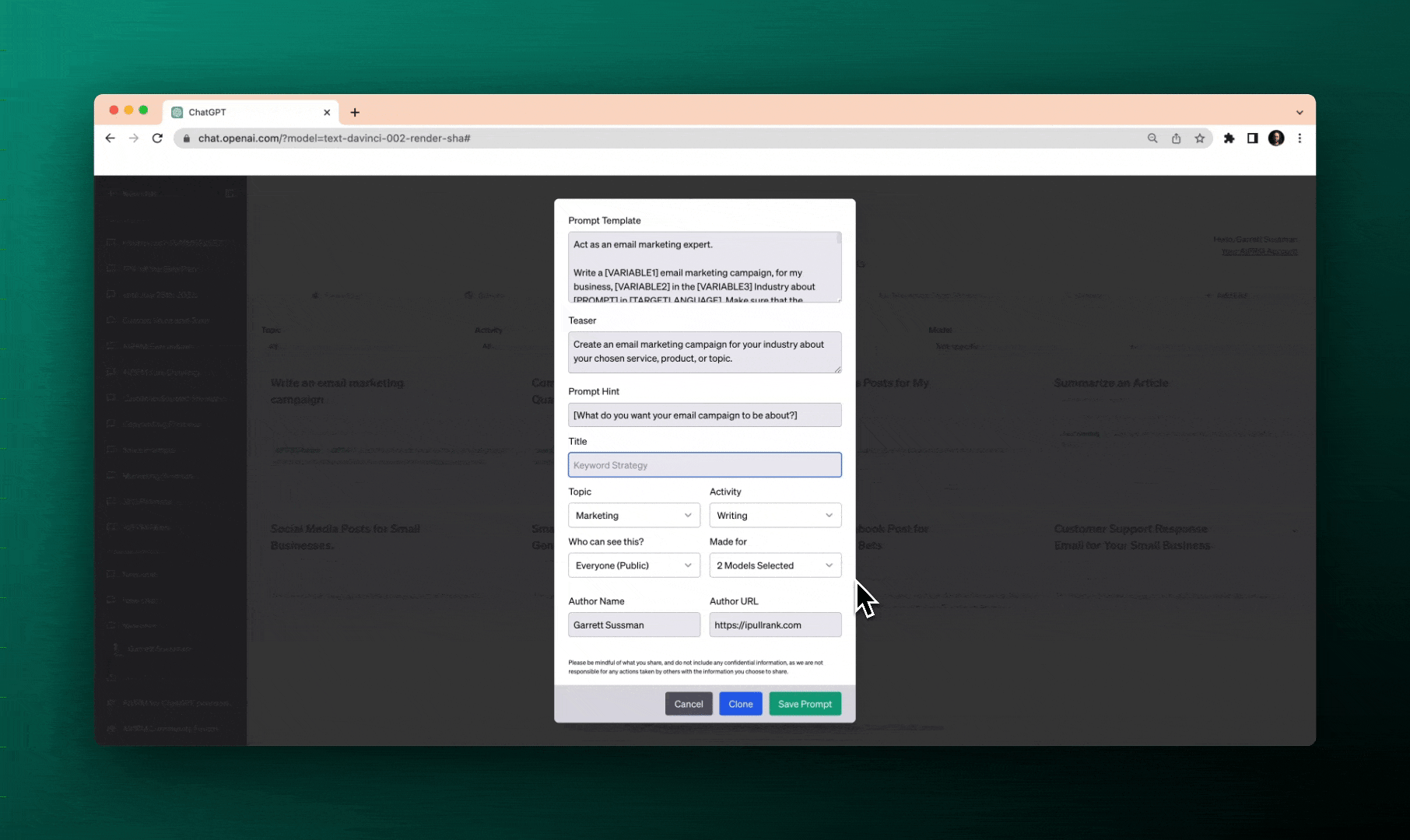
Step 8. Select the topic and activity category from the dropdown menus so your prompts are easy to find and discover.
AIPRM gives you control over your prompt’s visibility.
Step 9. Choose whether you want the Prompt private, visible to your team, or public.
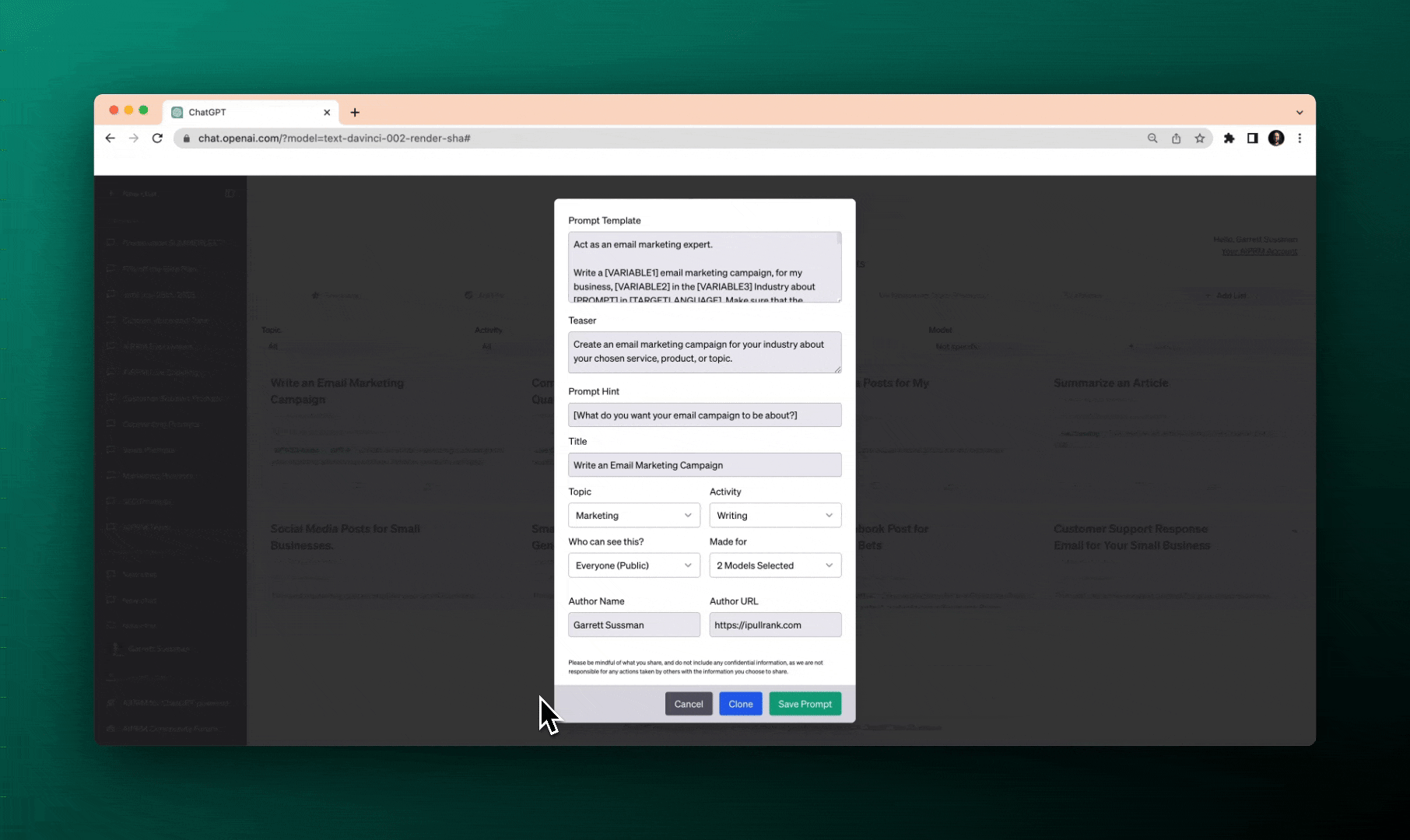
Pro-Tip: To publish a Public Prompt, you need one more variable in addition to [PROMPT]. You need to include [TARGETLANGUAGE]. This will allow anyone to use your prompt in their selected language.
Read more: Public Prompt Author Guidelines
Step 10. Additionally, you can attribute the prompt to yourself by providing your name and URL.

Step 11. Save the prompt.
The prompt is added to your owned prompt section. In the future, you can always make edits by clicking the pencil icon if needed.

Test Your Prompt #
When trying out a prompt for the first time, ChatGPT can be unpredictable. There’s an element of trial and error required to get a Prompt Template right.
Sometimes it creates an unnecessary intro response that you don’t want. Other times the format isn’t exactly what you had in mind.
When editing your Prompt Template, you’ll begin to add a list of constraints that will help ChatGPT produce a result more aligned with your intention.
Having a testing mindset with Prompt Engineering will reduce any frustration you have with the process.
Step 1. Click on your new Prompt Template.
Step 2. Complete the required fields.
For example, if you’re testing a Prompt Template for a personalized Out of Office Email like the one below, try out a few different dates and reasons you’re away.

Enter the prompt in ChatGPT and watch as it generates subject lines based on the defined criteria.

After a few tests, if you’re ready to share your prompt with others, edit your prompt by selecting the dropdown to share it publicly.
Saving the prompt will publish it in the public directory, enabling other users to benefit from your creativity and insights.
Look at you go!
You’ve mastered the art of creating custom prompts with AIPRM.
Custom prompts allow you to explore new ideas, gather valuable insights, and collaborate with others in the AIPRM community.
Start creating your own prompts now and share them with the world. Can’t wait to see what you come up with.